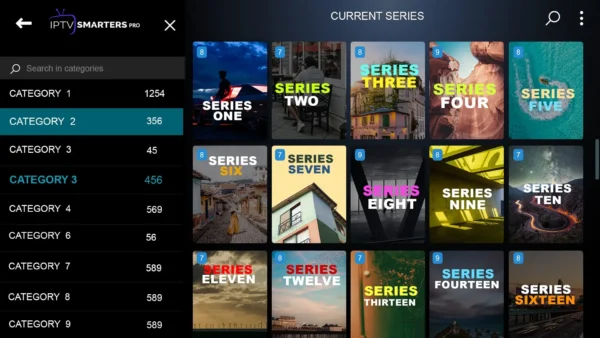If you have an Amazon Fire TV Stick and want to watch IPTV on it, you’ll need to install an IPTV player. An IPTV player is an application that allows you to stream live television channels, movies, and shows over the internet. In this blog post, we’ll guide you through the process of installing an IPTV player on your Amazon Fire TV Stick.
Step 1: Enable Apps from Unknown Sources
Before you can install any third-party applications, you need to enable “Apps from Unknown Sources” on your Fire TV Stick. Here’s how to do it:
- From the Fire TV Stick home screen, navigate to “Settings” at the top of the screen.
- Scroll to the right and select “My Fire TV.”
- Select “Developer Options.”
- Turn on “Apps from Unknown Sources.”
Can’t you find the “Developer Options” in the Settings menu?
To enable developer options on your Amazon Fire TV, open the Settings Menu, and navigate to My Fire TV > About. Select your device’s name 7 times, until you see “No Need, You Are Already a Developer.” The Developer Options menu will then be accessible in your Settings.
Once you’ve enabled Apps from Unknown Sources, you can install an IPTV player on your Fire TV Stick. There are many IPTV players available, but in this example, we’ll use “IPTV Smarters Pro“, which is a popular choice. Here’s how to install it:
Step 2: Install the IPTV Player
- From the Fire TV Stick home screen, navigate to the search bar in the top-left corner.
- Type “Downloader” and select it from the search results.
- Select “Get” to download and install the Downloader app.
- Open the Downloader app.
- In the URL field, enter the following URL: “https://www.firesticktricks.com/smarter“, or enter a short code 78522
- Select “Go” to download the IPTV Smarters Pro APK file.
- Once the download is complete, select “Install” to install the app on your Fire TV Stick.
Step 3: Configure the IPTV Smarters Pro
After you’ve installed the IPTV player, you need to configure it with your IPTV subscription details. Here’s how to do it:
- Open the IPTV Smarters Pro app.
- Select “Add New User” and enter your IPTV subscription details, including the username, password, and server URL.
- Once you’ve entered your subscription details, select “Add User.”
- You should now see your list of channels and can start watching IPTV on your Fire TV Stick.
Installing an IPTV player on your Amazon Fire TV Stick is a simple process. By following the steps outlined in this post, you can install an IPTV player and start watching your favorite shows and channels in no time.