
IPTV, or Internet Protocol Television, is a popular way to stream live TV channels, movies, and shows on your television. If you have a Samsung or LG Smart TV, you can easily install an IPTV player and start enjoying all your favorite content. In this post, we’ll guide you through the process of installing an IPTV player on your Samsung or LG Smart TV.
We always recommend our customers download IPTV SMARTERS to run our subscription because is available on Samsung or LG app store from where one can download and install it very easily also IPTV SMARTERS PRO is easy to use and fast.
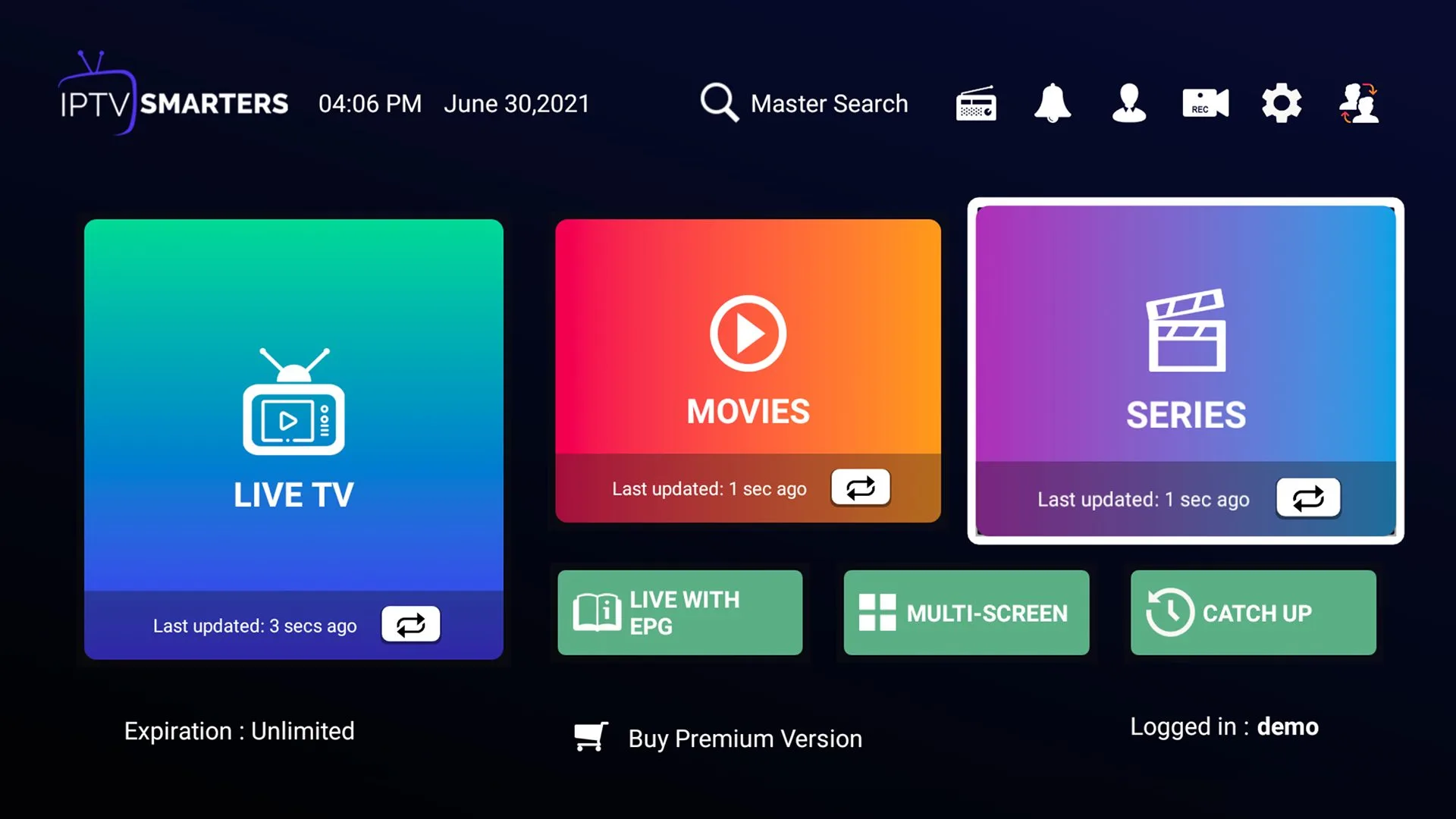
Follow these steps to install IPTV SMARTERS PRO on your Samsung Smart TV or LG TV :
Installing IPTV Smarters Pro on Samsung Smart TV
- Go to the Samsung Apps Store.
- Download the IPTV Smarters Pro.
- Sign in through your Samsung iCloud account to install the player.
- After installation is finished, choose your region.
- Now open the application on your device.
- Click on Add to Samsung TV button.
- Enter the M3U link and the User Name.
- Samsung will now automatically detect the player. And you will get the list of available channels.
Now your Samsung TV is fully powered to use IPTV services through IPTV Smarters Pro.
Installing IPTV Smarters Pro on LG Smart TV
- Go to the LG store. (make sure to keep the internet connection on)
- Go to the search bar and enter IPTV Smarters Pro.
- Install the app. (Let the installation finish)
- Enter the login credentials provided by the service provider (if you don’t have an IPTV credential click here to get one).
- Now your device is ready to use the IPTV service.
Now your Samsung TV is fully powered to use IPTV services through IPTV Smarters Pro.
